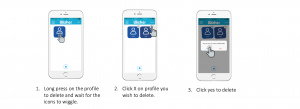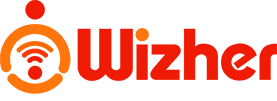How to use Wizher application on Mobile
Step 1 -Login and Create Profile
- To login, click on the Wizher icon, enter “0000” as default login.
- To add profile, on Home, click add, enter the name of the new profile and click save.
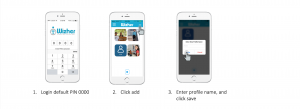
Step 2 -Assign Device to Profile
To assign a device to profile, click on main menu, select devices, click on the devices you wish to assign, click on the current assign profile, click on profile you wish to assign and click save.
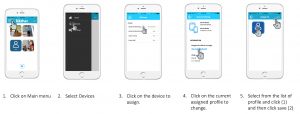
How to use Wizher Features
Manage Access
To create manage access, click on the profile you wish to create, select manage access on the profile menu, click add, choose from the two option, the site or the categories, on site, enter the site you wish to block, click on the day of week, select start and end time, on categories, select categories to block, select the day of week, select the start and end time and click save. You may enable and disable the Manage access you have created.
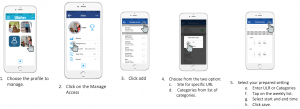
Time Limit
To create Time limit, click on the profile you wish to create, select time limit on the profile menu, click add, enter name of time limit, click on the day of week, select start and end time and click save. You may enable and disable the time limit you have created.

Sleep Time
To edit Sleep Time, click on the profile you wish to edit, select sleep Time on the profile menu, select sleep time and weak time and click save. You may enable and disable the sleep time.
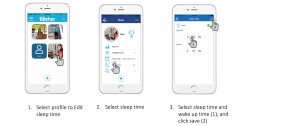
Create Reward
To create reward, click on the profile you wish to create, click the reward logo, select number of minutes/hour and click save. You may enable and disable the reward.
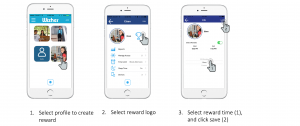
Delete Profile
To delete profile, on Wizher home, long click on the profile you wish to delete until it wiggle, click X on profile you wish to delete, and click yes to delete.